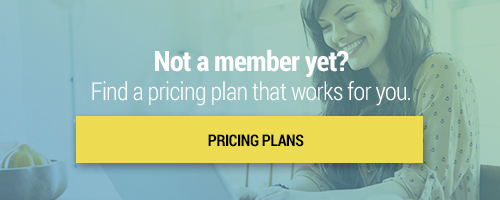Search through our library of courses, select a category you might be interested in, use the search bar, or filter options on the left side of the page.
Kami is a digital tool available for download that allows students to engage with typically static instructional materials through annotation and markup tools. In this course, we'll show you how to access Kami and explore available features, ideas for the classroom, and tips and tricks for getting started. Join us to learn about this powerful tool and increase your student engagement.
EdTech Essentials: Assess with EdPuzzle
In this session Monica Burns, author of EdTech Essentials will introduce the benefits of formative assessment with digital tools. Participants will explore how digital tools provide a special benefit for students as they increase student opportunities (frequency) and options (choice) to share their learning. This session will focus on formative assessment best practices and how to check for understanding using the resources within EdPuzzle.
EdTech Essentials: Collaborate with Lumio
In this session Monica Burns, author of EdTech Essentials will introduce the benefits of incorporating collaborative learning experiences into tech-rich lessons. This session will focus on best practices for fostering collaboration through interactive activities in Lumio.
EdTech Essentials: Assess with Nearpod
In this session Monica Burns, author of EdTech Essentials will introduce the benefits of formative assessment with digital tools. This session will focus on formative assessment best practices and how to check for understanding before, during, and after instruction using the interactive presentation tool Nearpod.
EdTech Essentials: Curate with Wakelet
In this session Monica Burns, author of EdTech Essentials will introduce the idea of curation and the role of an educator as a curator. Selecting “just right” resources for students is an essential practice for educators to help make sure the needs of all students are addressed. In this session, we’ll explore how to pull together resources that connect to curriculum goals while supporting the needs of all students with the free tool Wakelet
Lumio gives teachers a place to create classroom activities, assessments, and enhance archived lessons to extend learning. Join us as we walk through the Lumio features that will help you to add an interactive spin to your static lessons that will spark engagement in your students. We’ll explore ready-made activity templates and complimentary lesson files that can be easily adapted to fit your classroom!
Sending and Sharing Google Forms
Google Forms is one of the most useful tools in Google Workspace for Education, giving educators the ability to collect data, create graded quizzes, and much more. One of the most basic skills to understand is the difference between sharing with a collaborator and sending the form to a recipient. One allows you to collaborate on creation and share data, while the other allows you to distribute the form for individuals to complete. Join this session to understand the differences and to get the most out of Google Forms.
Utilizing Portfolios in ClassDojo
ClassDojo is an educational tool for connecting teachers, students, and parents. In this session, we'll dive into student portfolios — a specific tool for students to showcase their work. Portfolios on ClassDojo are a safe way for students to share their work samples, engage in learning, and stay connected with one another. We will discuss getting started with portfolios, adding work samples, and submitting them for feedback. In addition, we'll demonstrate how teachers can create and assign activities, and even explore pre-made content.
Getting Started with Flocabulary
Join us as we take a look at Flocabulary, a web-based platform that uses research-based videos and activities to build the background knowledge and vocabulary students need to succeed. See how we can find content, create assignments, invite students, and review student work in an easy to navigate cloud-based program.
Planning Virtual Parent-Teacher Conferences with Google Calendar
Parent-teacher conferences will always be an important component of the school year, whether education is done in the classroom, or at home. Join us as we discuss how to plan parent-teacher conferences virtually using Google Calendar. We'll also demonstrate how to share important sign-up information, schedule appointments, and more!
Getting Started with Classkick
Feedback is an essential component of learning and development and Classkick makes it easy to deliver content and grades to students, whether in class or at home. Classkick is a great tool for giving students individualized, real-time feedback and grading. It's easy for teachers to personalize content, track student progress, and interact with students as needed. Join us to learn the basics of Classkick!
Mid-Year Portfolios Using Seesaw
Are you looking for a unique way to check-in on student progress? In this session, we'll explore Seesaw, a learning management system that specializes in portfolios and student engagement. We'll discuss how to set up student portfolios and how students can add work samples to showcase their achievements as well as work-in-progress. In addition, we'll discuss how teachers and students can provide feedback to one another in order to enhance their portfolios and skills.
Providing Valuable Grading Feedback with Google Classroom
With more students learning digitally, we need to shift our grading feedback to focus more on how they are learning, growing, and changing! With focused feedback, students will be more invested in their learning! Join us as we share strategies and explore tools within Google Classroom that support process-based grading and that will help you to provide valuable feedback to students as they practice and work towards mastery.
Formative Assessment Using Kahoot!
Want to enhance student engagement while getting real data about student understanding? In this course, we'll explore the game-based platform Kahoot! and how it can be used as a formative assessment tool. Learn the basics of using Kahoot, discuss important considerations for remote learning, and leave with some great tips and tricks for using Kahoot! with your students.
Getting Started with WebEx Meetings
Cisco WebEx is a powerful and multifaceted video conferenceing system. In this course we will be taking a look at WebEx Meetings - a specific tool in the WebEx suite, designed to make interaction, sharing, and collaboration easier, no matter where you are. Join us for an overview of WebEx Meetings and a look at some of its most useful tools and features.
Are you looking for a Learning Management System to engage your students in online learning? Join us as we discuss Canvas; a platform where you can create lessons, store files, share activities with students, and communicate! In this session, we will also discuss how Canvas can be used by teachers, students, and parents. We will also explore how to set up accounts and dive into assignment creation and app integration!
Classroom Components on Canvas
With Canvas, you can fully utilize online learning by keeping your students up to date with announcements, sending them assignments and discussions to take part in, and then you can even establish your class gradebook!
Assessments & Outcomes on Canvas
Now that you are using Canvas, we want to help show you all the options you have for creating quizzes for your course as well as how to effectively create rubrics using your desired outcomes.
Google Meet Live to Stream School Events
Throughout the year, there are dozens of events that are worth sharing live with the school community. Google Meet Live is a tool available within G Suite that allows for one-way streaming of video, audio, and live events to audience members that are unable to attend in person. With this tool, audience members are unable to un-mute or share their screen during your live event. Join us as we discuss how to use Google Meet Live to stream school events so that everyone in your school community can participate in your school’s biggest moments.
Best Practices for Creating Screencasts
With remote learning in mind, it’s essential that we create effective screencasts. Join us as we review best practices for teachers to create tutorials and webcam videos for their students. In this session we’ll explore various platforms for screencast creation, and then learn how to create a space that is conducive to both teaching and learning.
Zoom Whiteboard and Annotation Tools
In this course, you'll learn how to use the whiteboard in Zoom so you can share notes in a virtual classroom. We'll go over how to share the whiteboard to your students and what tools are available to you and your students so that you can make remote learning more interactive.
Using Schoology for Remote Learning
In recent weeks, distance learning has taken over as the vehicle to continue teaching -- even when students and teachers aren’t together in a physical classroom. Join us as we explore Schoology, a virtual learning environment that allows you to create, manage, and share academic content with the students in your K-12 class. We’ll share some tips including setting up your class, inviting students and parents to your course page, and adding materials and instructions to get your remote learning Schoology classroom started!
Google Classroom and Meet for Remote Learning
Using the power of Google Classroom, teachers can continue productivity for students and keep instruction going. Students can access content, complete assignments, and join conversations either synchronously or asynchronously. Along with Google Meet, teachers can keep students and parents up to date with assignments and announcements.
Creating ScreenCasts with Quicktime
Looking to record your lessons from your Apple Computer? Well, look no further, here is a How-To on recording ScreenCasts with Quicktime.